This article is prepared by our Salesforce Developer Dmitry Mitkevich.

In the digital age, businesses are constantly seeking innovative solutions to streamline their operations and improve efficiency. Electronic signature apps are among such solutions that have gained widespread popularity. These tools offer a convenient and secure way to sign documents electronically, eliminating the need for paper-based processes. In this article, we'll explore the top electronic signature apps and how they integrate seamlessly with Salesforce.
What is an Electronic Signature App?
An electronic signature app is a software platform that enables users to sign documents electronically. These apps leverage digital signatures to authenticate and validate signatures, ensuring the legality and security of documents. Electronic signature apps offer features such as document preparation, signature capture, and secure storage, making them invaluable tools for modern businesses.
What Are Electronic Signature Apps For?
Electronic signature apps serve a variety of purposes across industries and business functions. They are commonly used for:
- Streamlining contract management processes
- Facilitating sales transactions and agreements
- Simplifying HR operations, such as employee onboarding
- Ensuring compliance with legal and regulatory requirements
- Enhancing collaboration and document sharing among team members
Main Players Among Electronic Signature Apps
Some of the top electronic signature apps in the market include:
DocuSign: Known for its robust features, user-friendly interface, and extensive integrations. Some of the features and possibilities of DocuSign:
More information is on the link.
Adobe Sign: Offers advanced customization options and seamless integration with Adobe Acrobat. Some of the features and possibilities:
Click to know more.
DropBox: Notable for its simplicity, affordability, and intuitive user experience. Some of the core features:
Click here for more information.
DocuSign: Known for its robust features, user-friendly interface, and extensive integrations. Some of the features and possibilities of DocuSign:
- Electronic Signature
- Contract Lifecycle Management
- Document Generation
- Contract Analytics
- Payments
- Clickwraps
- Electronic Notarization
- Admin Tools
More information is on the link.
Adobe Sign: Offers advanced customization options and seamless integration with Adobe Acrobat. Some of the features and possibilities:
- Electronic signatures
- Tracking and management
- Mobile power
- Microsoft Office integration
- Automatic record keeping
- Agreement templates
Click to know more.
DropBox: Notable for its simplicity, affordability, and intuitive user experience. Some of the core features:
- Reusable templates
- Mobile-friendly forms
- No-Code integration
- Customizable experience
- Qualified electronic signature
Click here for more information.
Comparison of the Three Most Popular Electronic Signature Apps
DocuSign
Features: Advanced document management, templates, and customizable workflows.
Security: Bank-grade encryption, multi-factor authentication, and audit trails.
Integrations: Seamless integration with Salesforce, Microsoft Office, and Google Workspace.
Pricing: Tiered pricing plans based on usage and features.
Adobe Sign
Features: Integration with Adobe Acrobat, customizable workflows, and advanced authentication options.
Security: Compliance with industry standards, encryption, and certificate-based signatures.
Integrations: Deep integration with Adobe Creative Cloud, Microsoft, and Salesforce.
Pricing: Flexible pricing plans for individuals, businesses, and enterprises.
DropBox
Features: Simple interface, document templates, and API for custom integrations.
Security: SSL encryption, audit trails, and SOC 2 Type II compliance.
Integrations: Seamless integration with Salesforce, Google Workspace.
Pricing: Affordable plans for individuals, teams, and businesses.
Features: Advanced document management, templates, and customizable workflows.
Security: Bank-grade encryption, multi-factor authentication, and audit trails.
Integrations: Seamless integration with Salesforce, Microsoft Office, and Google Workspace.
Pricing: Tiered pricing plans based on usage and features.
Adobe Sign
Features: Integration with Adobe Acrobat, customizable workflows, and advanced authentication options.
Security: Compliance with industry standards, encryption, and certificate-based signatures.
Integrations: Deep integration with Adobe Creative Cloud, Microsoft, and Salesforce.
Pricing: Flexible pricing plans for individuals, businesses, and enterprises.
DropBox
Features: Simple interface, document templates, and API for custom integrations.
Security: SSL encryption, audit trails, and SOC 2 Type II compliance.
Integrations: Seamless integration with Salesforce, Google Workspace.
Pricing: Affordable plans for individuals, teams, and businesses.
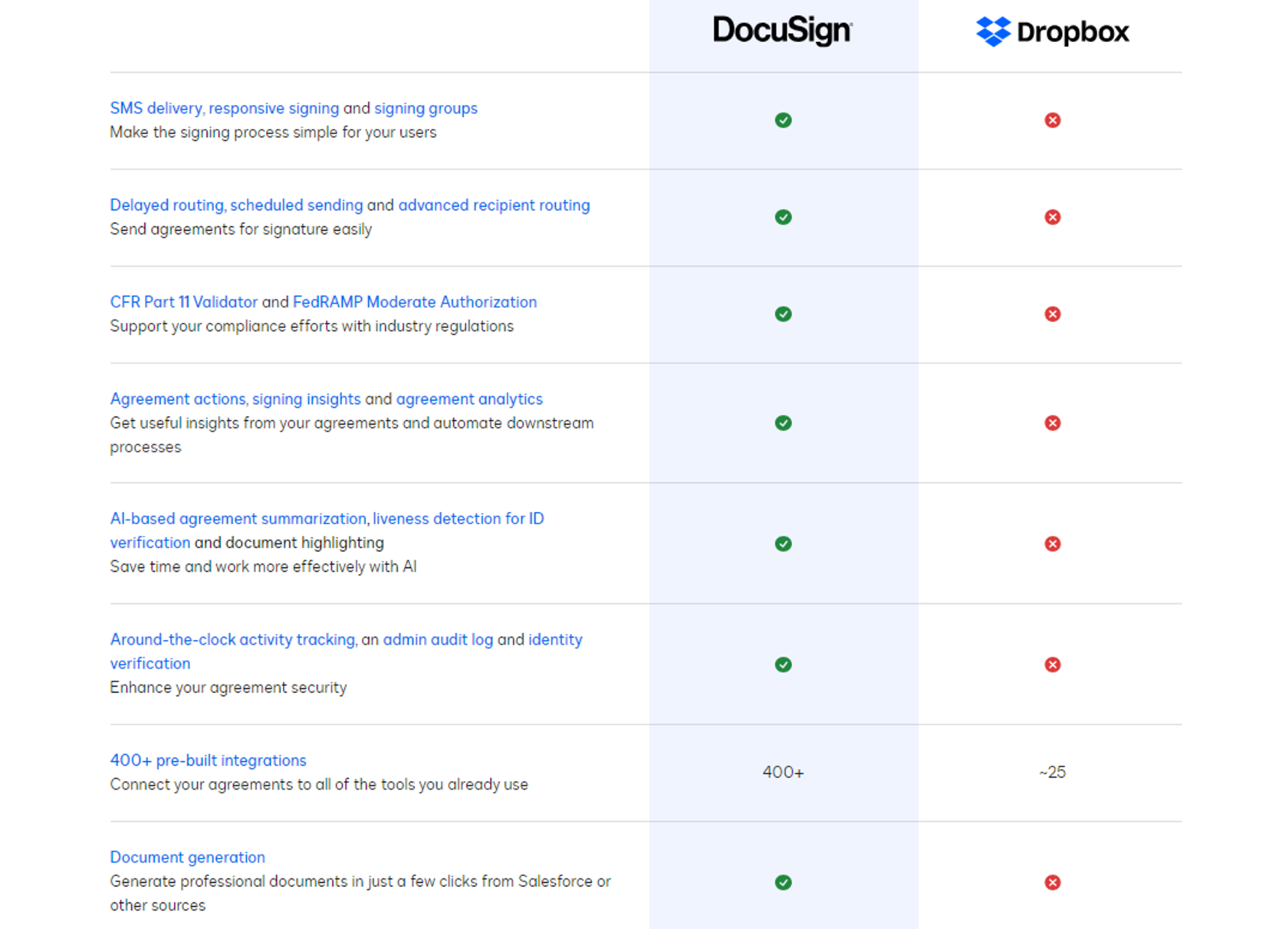
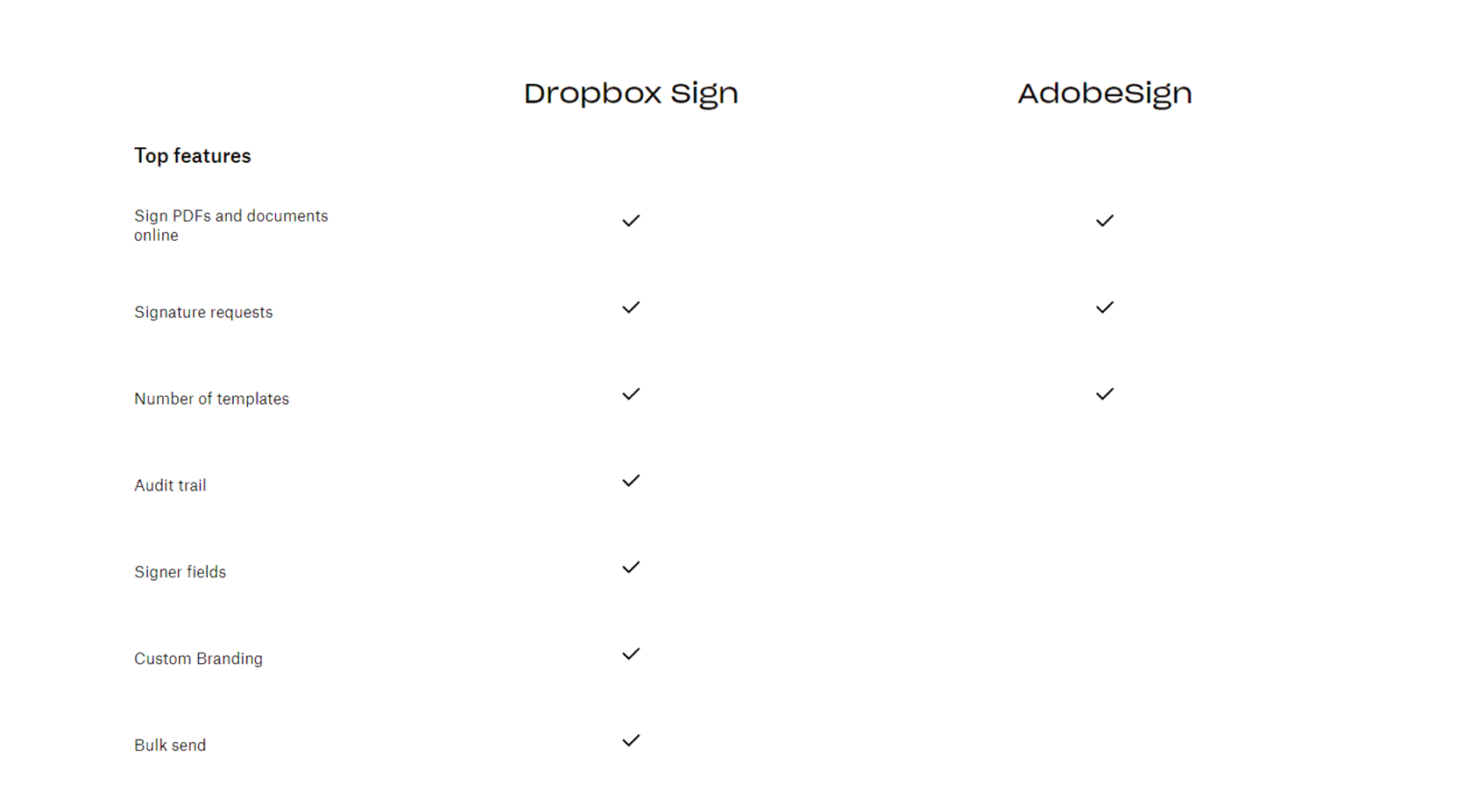
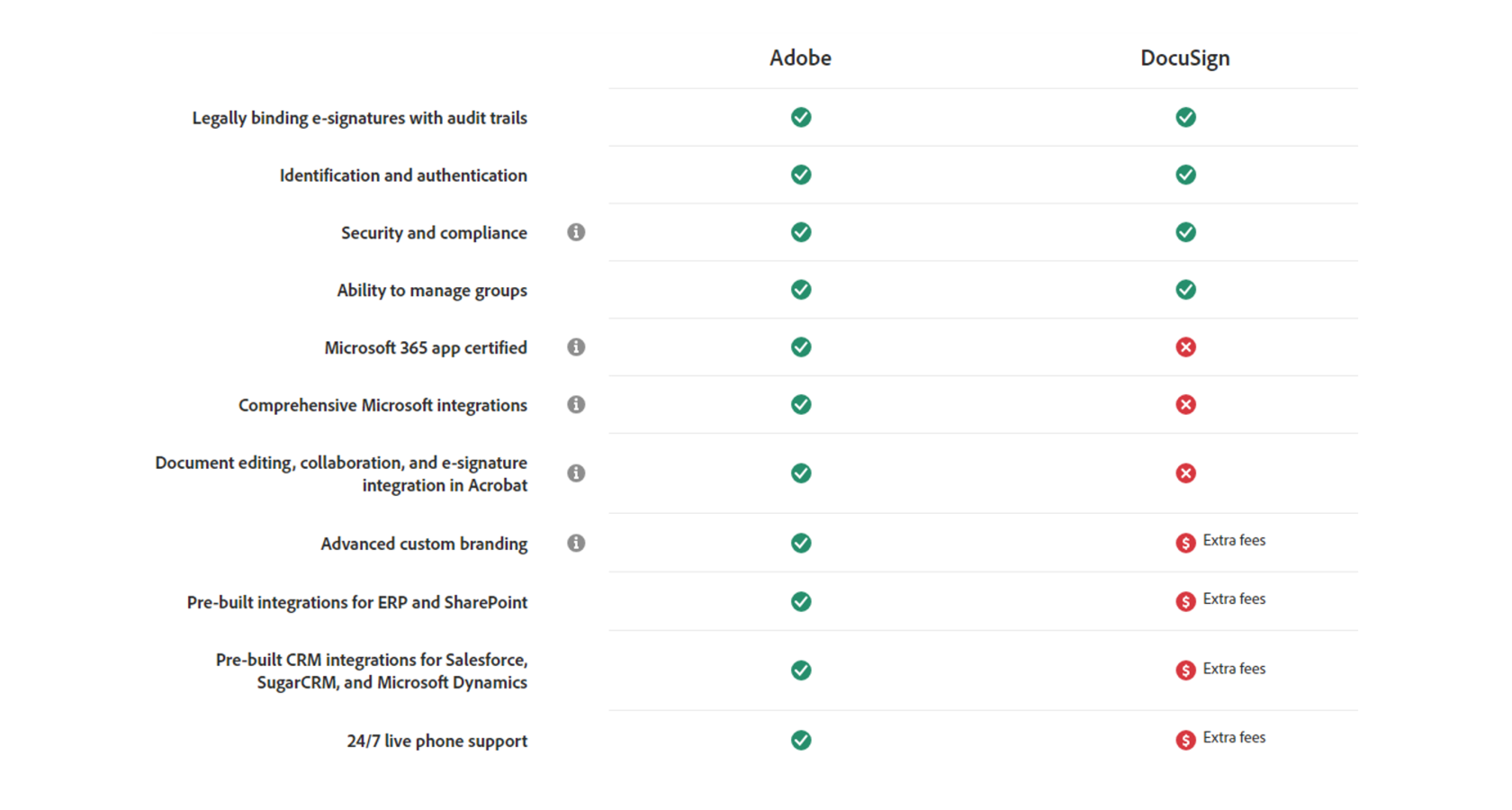
When an Electronic Signature App is Necessary?
Consider a scenario where a sales team needs to finalize a contract with a client urgently. With traditional paper-based processes, the contract would need to be printed, signed manually, scanned, and then sent back and forth via email or courier. This process is not only time-consuming but also prone to errors and delays.
By leveraging an electronic signature app like DocuSign, the sales team can quickly prepare the contract, send it to the client for signature electronically, and track its progress in real-time. This not only expedites the signing process but also ensures the security and integrity of the document.
By leveraging an electronic signature app like DocuSign, the sales team can quickly prepare the contract, send it to the client for signature electronically, and track its progress in real-time. This not only expedites the signing process but also ensures the security and integrity of the document.
Integrating Salesforce with DocuSign
Let's take an example of setting up to use DocuSign.
Of course, you can integrate with DocuSign via the API, but there is an easier way to get started with this application:
Of course, you can integrate with DocuSign via the API, but there is an easier way to get started with this application:
- Install DocuSign for Salesforce: Navigate to the Salesforce AppExchange and install the DocuSign eSignature app.
- Configure DocuSign Settings: Set up DocuSign preferences, including default templates and branding.
- Enable DocuSign in Salesforce: Go to Setup > DocuSign eSignature > Settings and enable DocuSign for Salesforce.
- Map Salesforce Fields: Map Salesforce fields to DocuSign tags to automatically populate document data.
- Create Salesforce Automation: Set up automation (for example - flow) to trigger document generation and sending based on specific criteria.
- Send Documents for Signature: From within Salesforce, select the document and click the DocuSign button to send it for signature.
- Track Document Status: Monitor the status of sent documents directly within Salesforce, including when they are viewed and signed.
- Automate Follow-Up Actions: Configure automated actions in Salesforce based on document status, such as updating records or sending notifications.
Integrating Salesforce with DropBox
DropBox setting up looks very similar to DocuSign setting up:
- Install DropBox for Salesforce: Navigate to the Salesforce AppExchange and install the DropBox for Salesforce app.
- Connect DropBox with Salesforce: Dropbox Options tab -> click “Connect to Dropbox” -> Login to dropbox.com with your dropbox account -> click “Allow”
Integrating Salesforce with AdobeSign
- Install AdobeSign for Salesforce: Navigate to the Salesforce AppExchange and install the Adobe Acrobat Sign for Salesforce app.
- Complete setups: for Commercial Cloud, Government Cloud, Salesforce Professional Edition (link to the setup guide)
- Apply Adobe Acrobat Sign permission sets (link to the setup guide)
By following these steps, businesses can seamlessly integrate Salesforce with DocuSign, DropBox and AdobeSign enhancing collaboration, and streamlining document workflows. As we can see, setting up the integration happens very quickly, in just a few clicks which allows businesses not to bother with the integration process.
In conclusion, electronic signature apps offer a convenient and secure solution for signing documents electronically. With seamless integration with Salesforce, businesses can further enhance productivity, collaboration, and efficiency, driving digital transformation in today's competitive landscape.
In conclusion, electronic signature apps offer a convenient and secure solution for signing documents electronically. With seamless integration with Salesforce, businesses can further enhance productivity, collaboration, and efficiency, driving digital transformation in today's competitive landscape.



