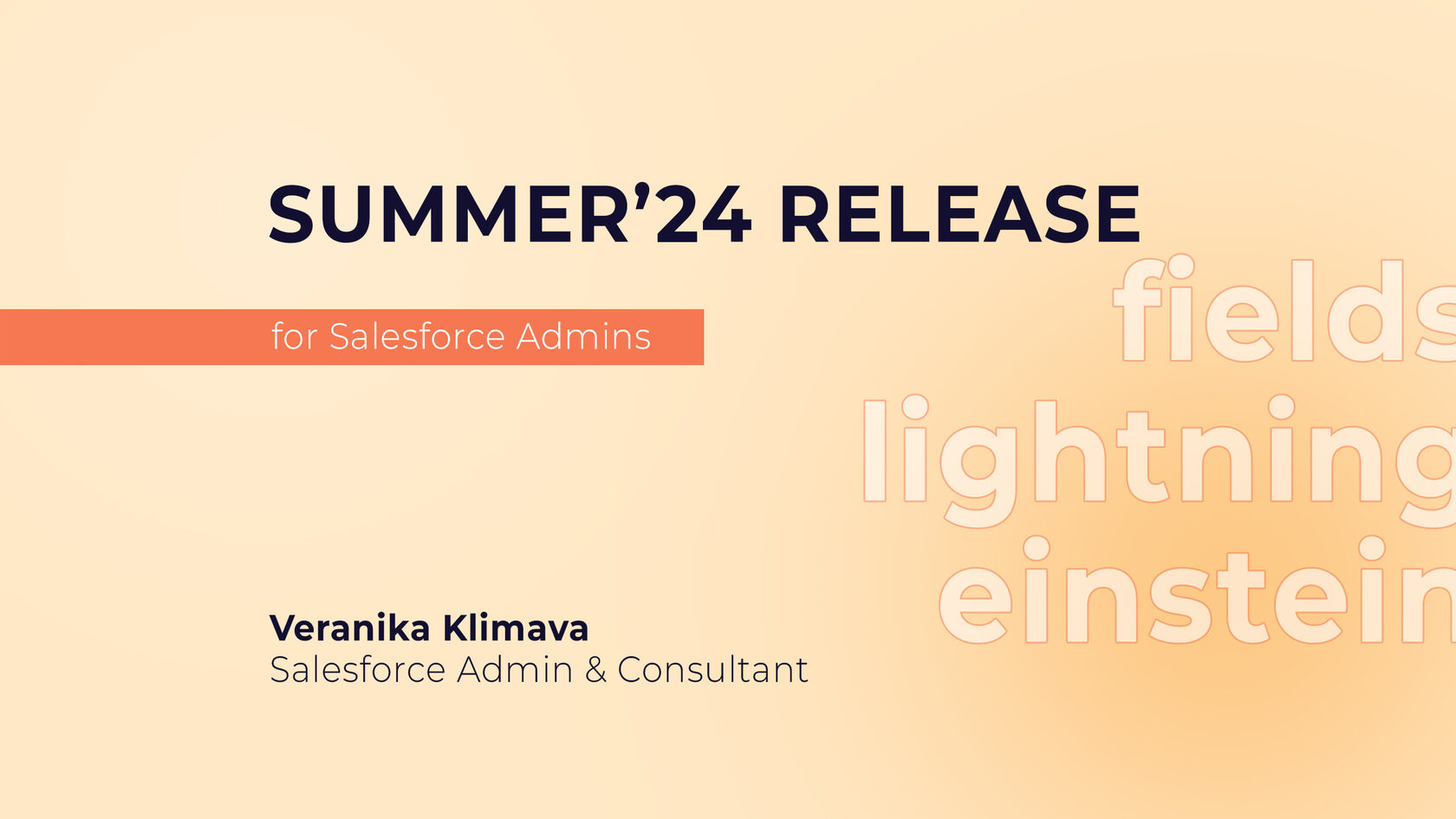This article is prepared by our Salesforce Administrator & Consultant Veranika Klimava.
In this article, we'll take a look at what changed this summer and what new things now await Salesforce admins when customizing Salesforce CRM.
Add New Custom Fields to Dynamic Forms-Enabled Pages
If you remember, in the early days, in order to add a new field to the Lightning layout, it was necessary to create a field and then add it. It took longer. With the new release, this can be done faster and more conveniently.
Create your custom form as usual. Following the step to set field-level security there is a new step to select which Lightning record page/s to add the new field to.
Create your custom form as usual. Following the step to set field-level security there is a new step to select which Lightning record page/s to add the new field to.
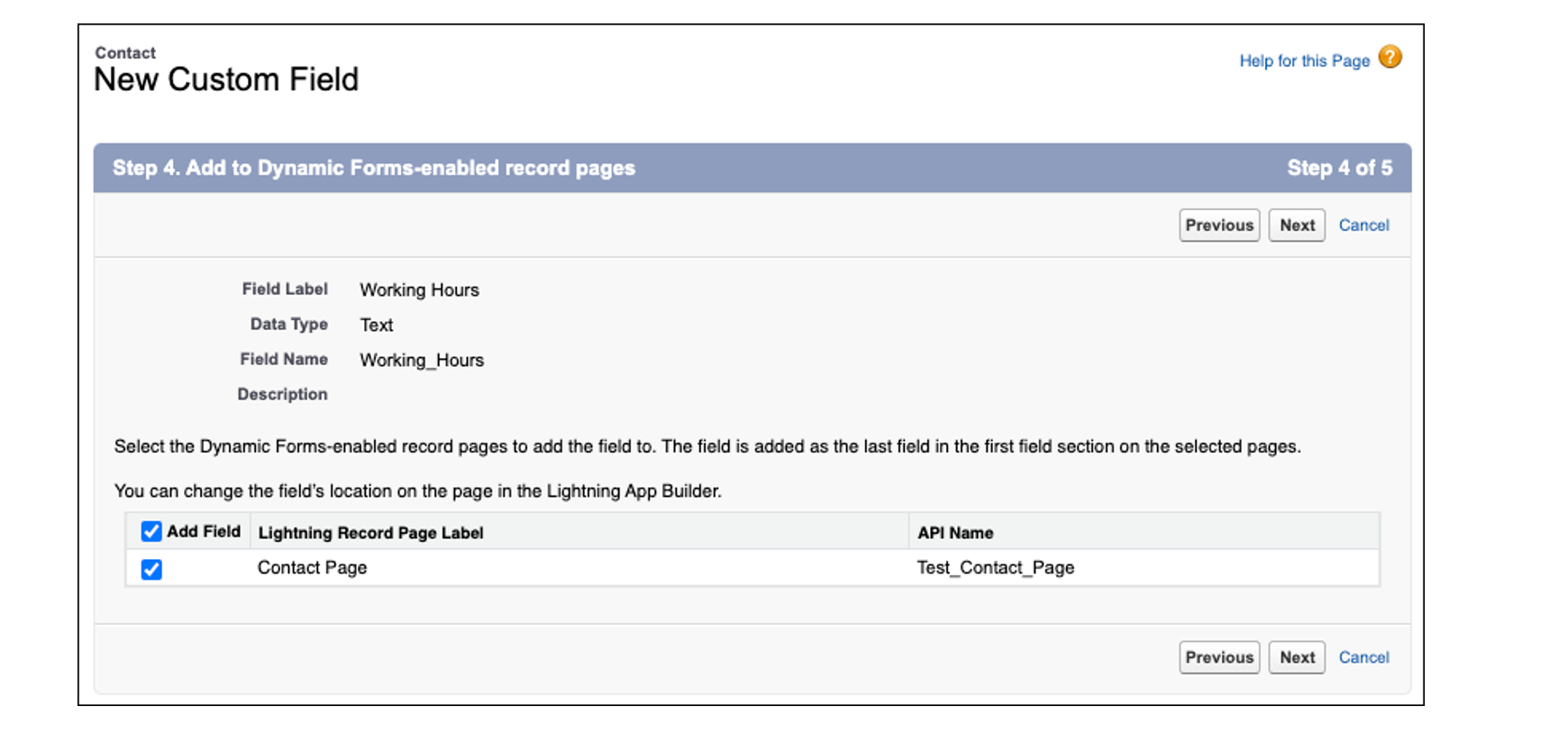
Use Blank Spaces to Align Fields on Dynamic Forms-Enabled Pages
Another feature that we constantly use is the possibility of adding empty space. The layout looks more comfortable for our end users.
Customize field alignment in Dynamic Forms field sections with the new Blank Space component. Find it on the Fields tab when viewing Dynamic Forms-enabled Lightning record pages in the Lightning App Builder. You can use a blank space on its own to separate fields vertically inside a field section. To further enhance the alignment of your field section content, you can also use a blank space in conjunction with the field section property Align fields horizontally.
Customize field alignment in Dynamic Forms field sections with the new Blank Space component. Find it on the Fields tab when viewing Dynamic Forms-enabled Lightning record pages in the Lightning App Builder. You can use a blank space on its own to separate fields vertically inside a field section. To further enhance the alignment of your field section content, you can also use a blank space in conjunction with the field section property Align fields horizontally.
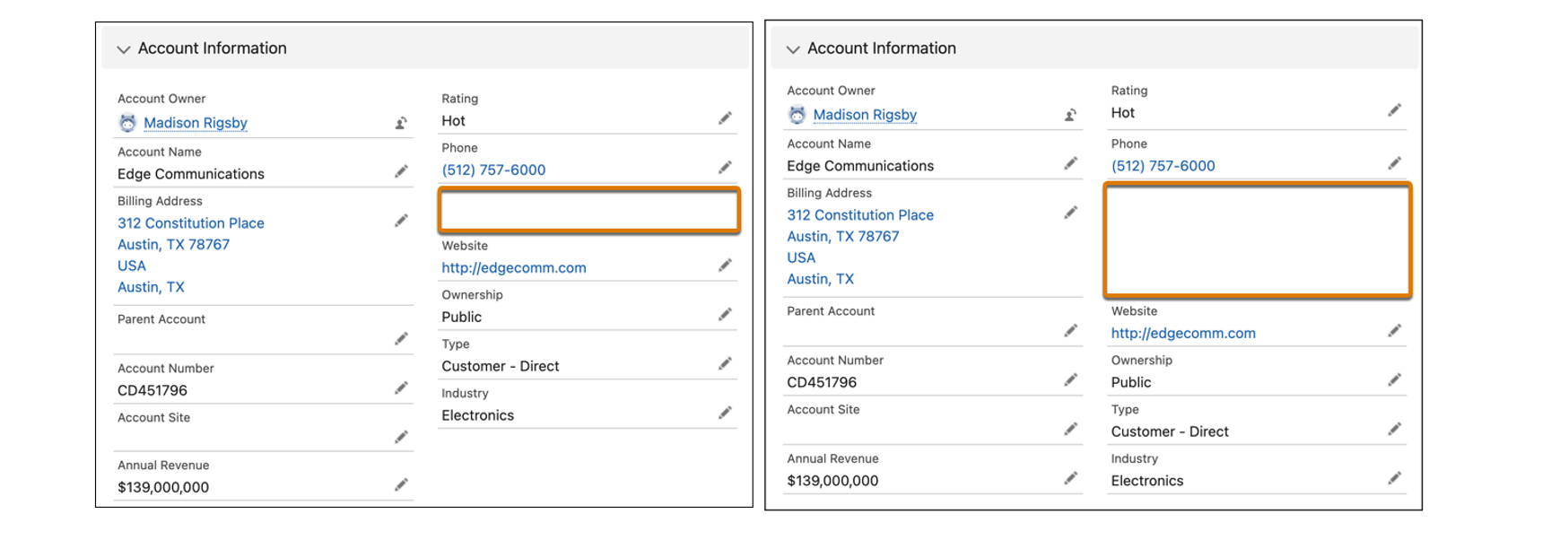
Field History Tracking
Continuing the topic of useful features for administrators, here is another feature that we use on an ongoing basis.
Now you can control both the tracked objects as well as the fields. Additionally, you can easily see the number of tracked fields right from the get-go before starting to make any changes.
Now you can control both the tracked objects as well as the fields. Additionally, you can easily see the number of tracked fields right from the get-go before starting to make any changes.
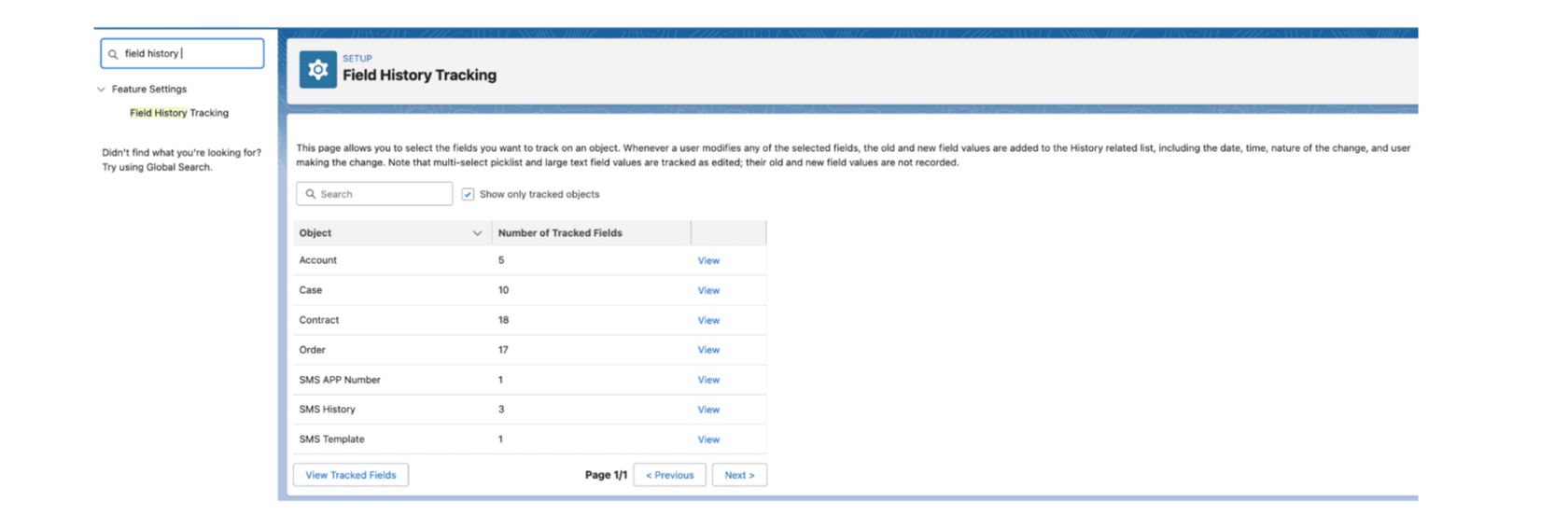
Automation Lightning App
Do you remember the emails with errors or the failed flow list in setup? What if I say that now it's possible to see everything in 1 place and follow the flow in one place.
A new Automation Lightning App acts as the home for all things automation-related. Users that have access to the app can see flows, errors, and other community-based links from within the main application – this is the first time we’ve seen something like this outside of the Setup menu.
A new Automation Lightning App acts as the home for all things automation-related. Users that have access to the app can see flows, errors, and other community-based links from within the main application – this is the first time we’ve seen something like this outside of the Setup menu.
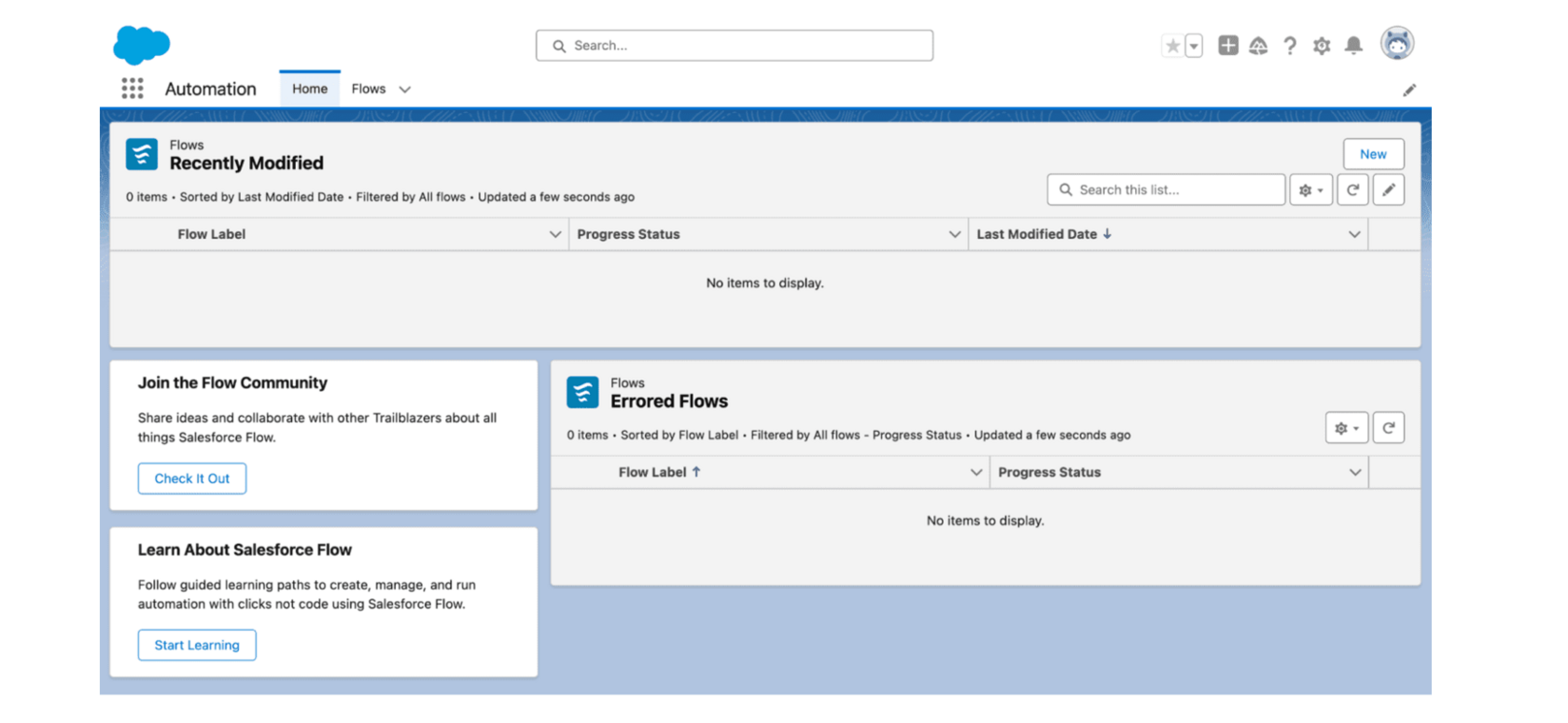
Einstein for Flow
Einstein for Flow is a generative AI tool that allows users to create workflows based on a text prompt. Simply describe your automation using natural language and Einstein for Flow will generate a draft flow for you.
Reach your automation goals with Einstein by describing what you want to automate and letting Einstein generative AI handle the heavy lifting. From the description you provide, Einstein creates a draft screen, record-triggered, schedule-triggered, or autolaunched flow to get you started. Einstein can build a flow using any element and most resources and can even use your org's custom objects. Most Einstein draft flows can have up to six elements. You can help Einstein generative AI gain increased capabilities by providing feedback on your flows.
Reach your automation goals with Einstein by describing what you want to automate and letting Einstein generative AI handle the heavy lifting. From the description you provide, Einstein creates a draft screen, record-triggered, schedule-triggered, or autolaunched flow to get you started. Einstein can build a flow using any element and most resources and can even use your org's custom objects. Most Einstein draft flows can have up to six elements. You can help Einstein generative AI gain increased capabilities by providing feedback on your flows.
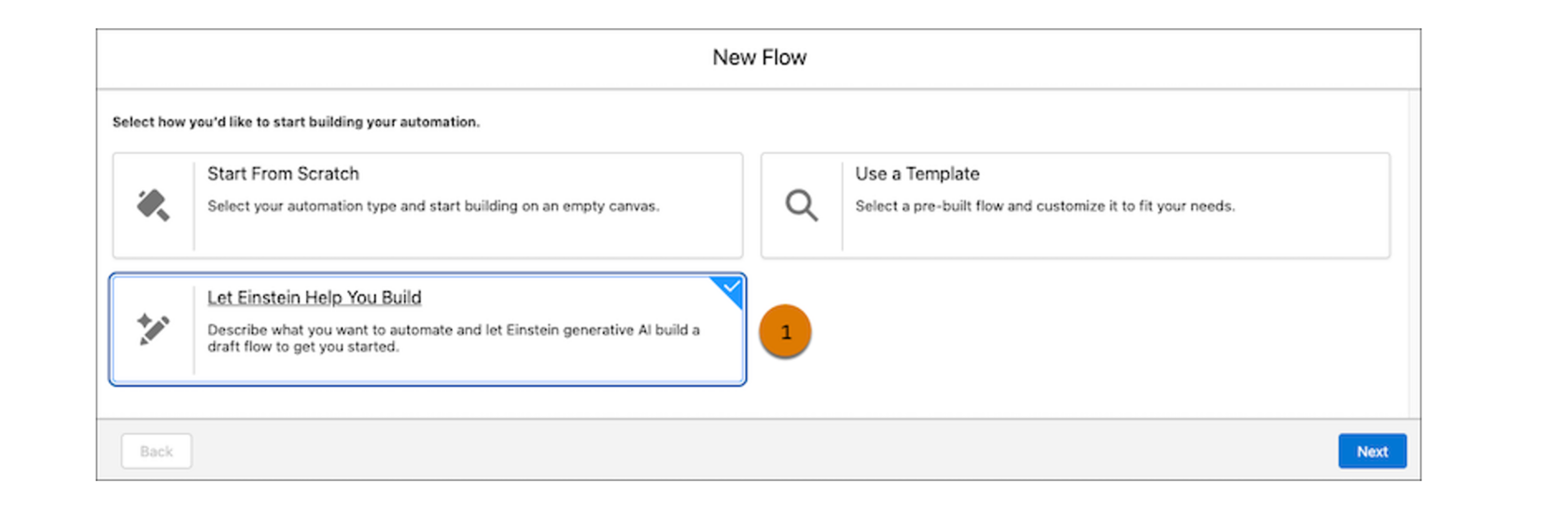
Write instructions from scratch (2), or get started with sample instructions (3).
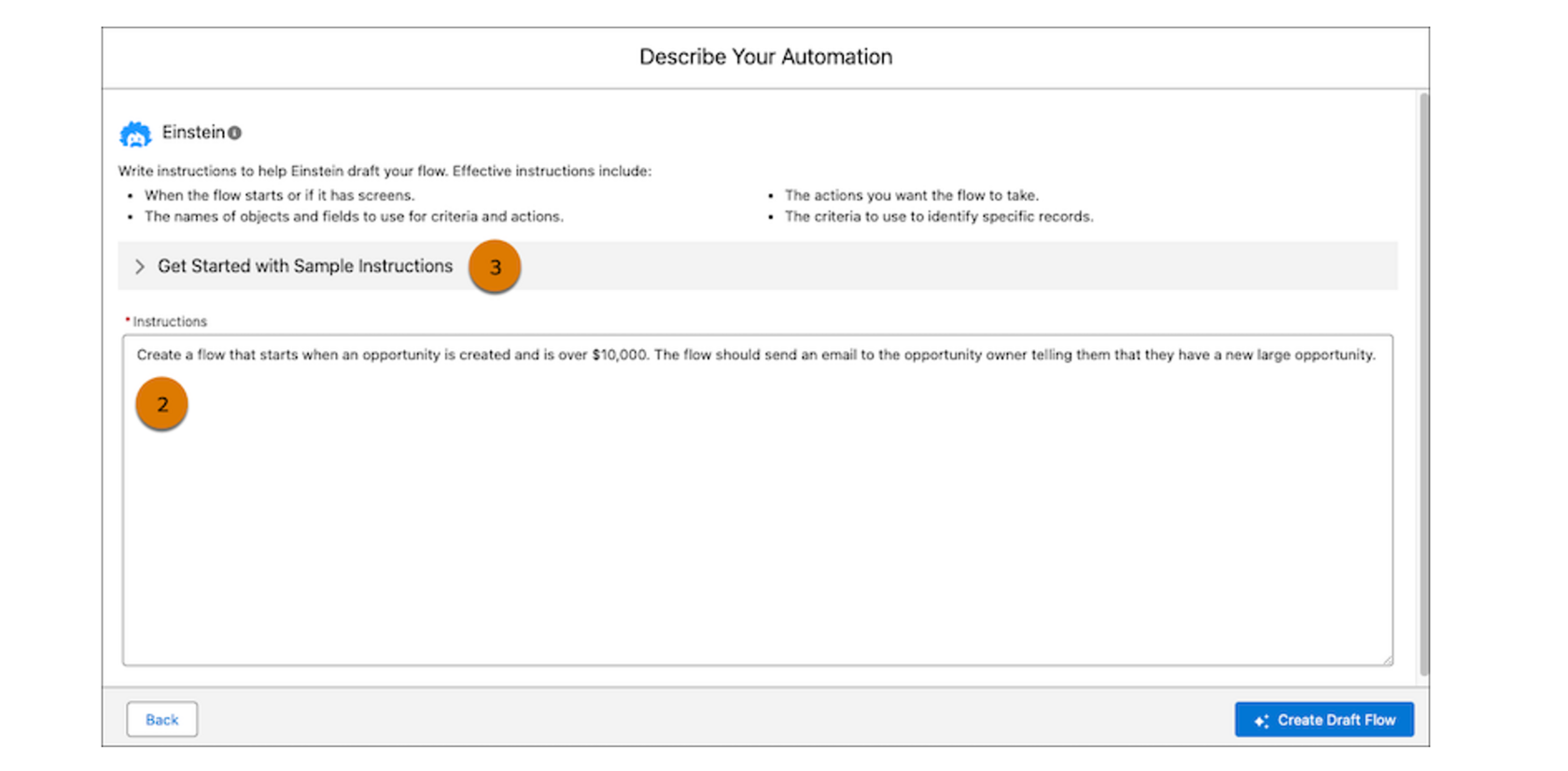
After your draft flow opens in Flow Builder, it’s important to check the flow for accuracy and safety. Also, be sure to debug and test the flow before activating. To get increasingly better flows from Einstein, share your feedback in the Einstein window by hovering over the Einstein message and selecting thumbs up or thumbs down (4). If the flow doesn’t meet your needs, start over in a new window (5).
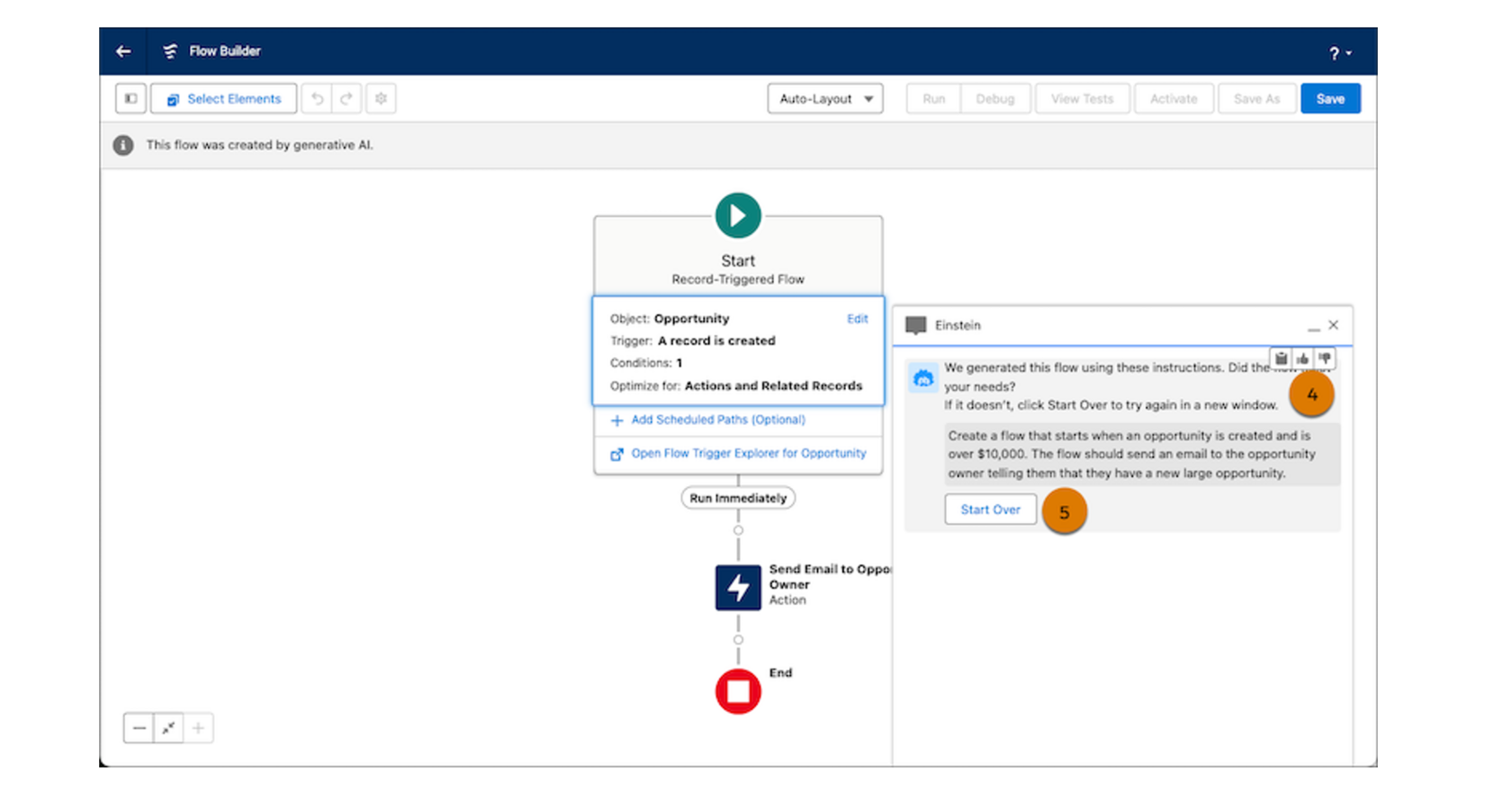
Fix Formula Syntax Errors with Einstein for Formulas
Formula creation and maintenance is an important skill to have as an Awesome Admin. You can use formulas to automate calculations, validate data, derive values, perform conditional logic, concatenate information, trigger automation, calculate date/time, and much more. You will commonly use formulas in (the most obvious) formula fields, validation rules, and default values in fields.
Relief is coming soon! With Einstein for Formulas, have Einstein explain formulas in formula fields, validation rules, and default values in fields when you create a new formula or edit an existing one. This new feature is slated for the February ’24 Release (to be released after the Spring’24 Release in February 2024).
Einstein for Formulas now helps you fix syntax errors in a formula in addition to providing an explanation for a formula that’s used in Formula fields, default field values, and record validation rules. Create a formula or use an existing Salesforce formula in the Formula Editor and get an explanation generated. For any syntax errors in the formula, use the fixed formula suggested by Einstein.
Relief is coming soon! With Einstein for Formulas, have Einstein explain formulas in formula fields, validation rules, and default values in fields when you create a new formula or edit an existing one. This new feature is slated for the February ’24 Release (to be released after the Spring’24 Release in February 2024).
Einstein for Formulas now helps you fix syntax errors in a formula in addition to providing an explanation for a formula that’s used in Formula fields, default field values, and record validation rules. Create a formula or use an existing Salesforce formula in the Formula Editor and get an explanation generated. For any syntax errors in the formula, use the fixed formula suggested by Einstein.
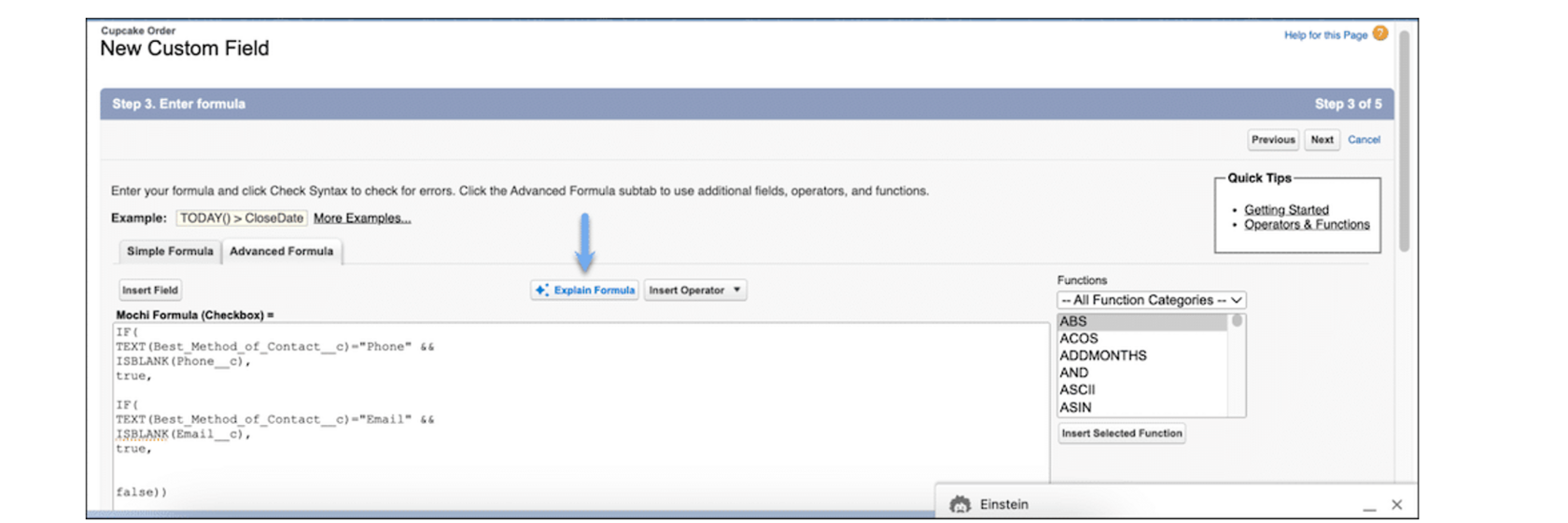
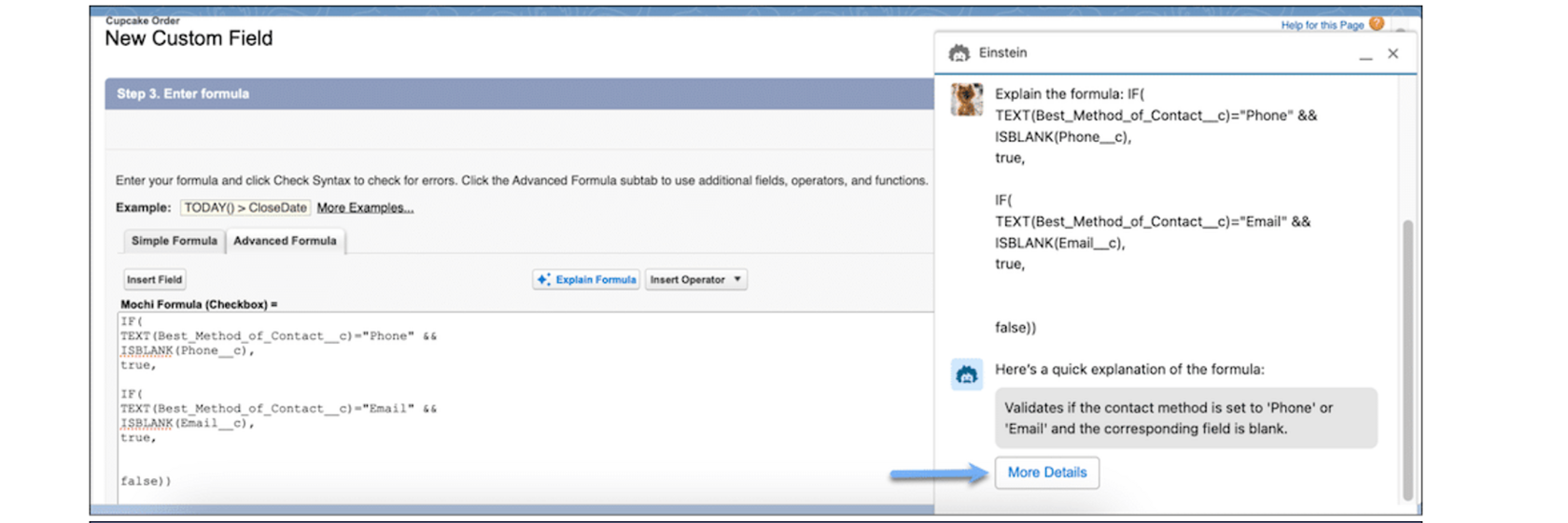
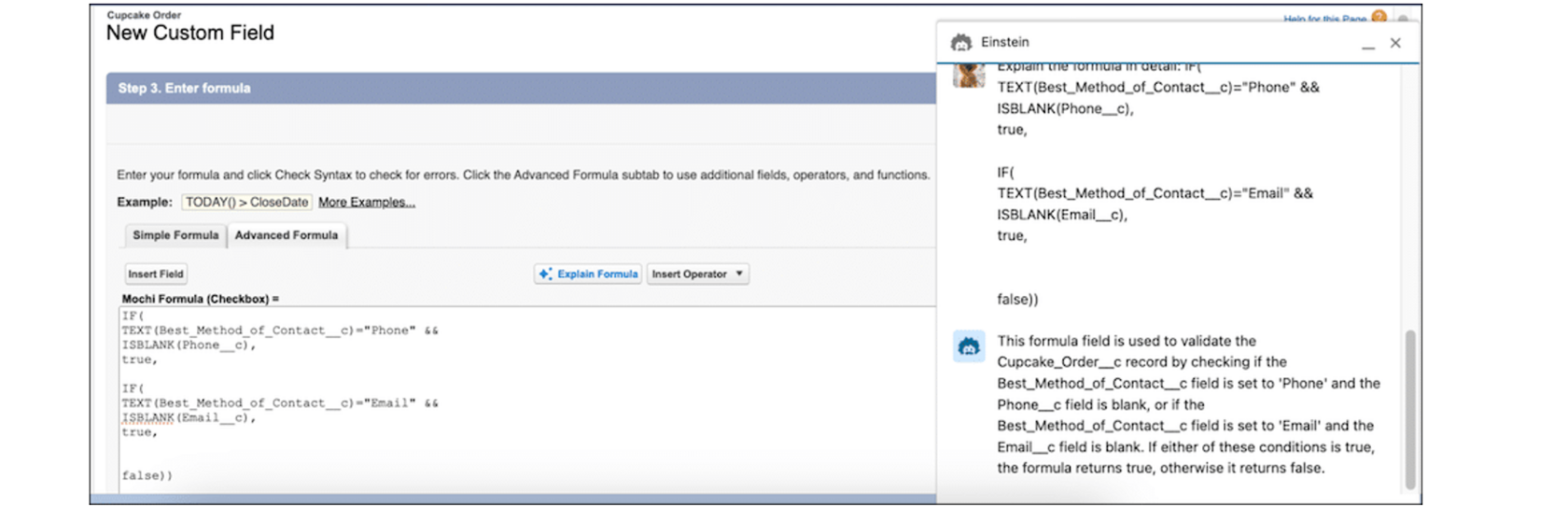
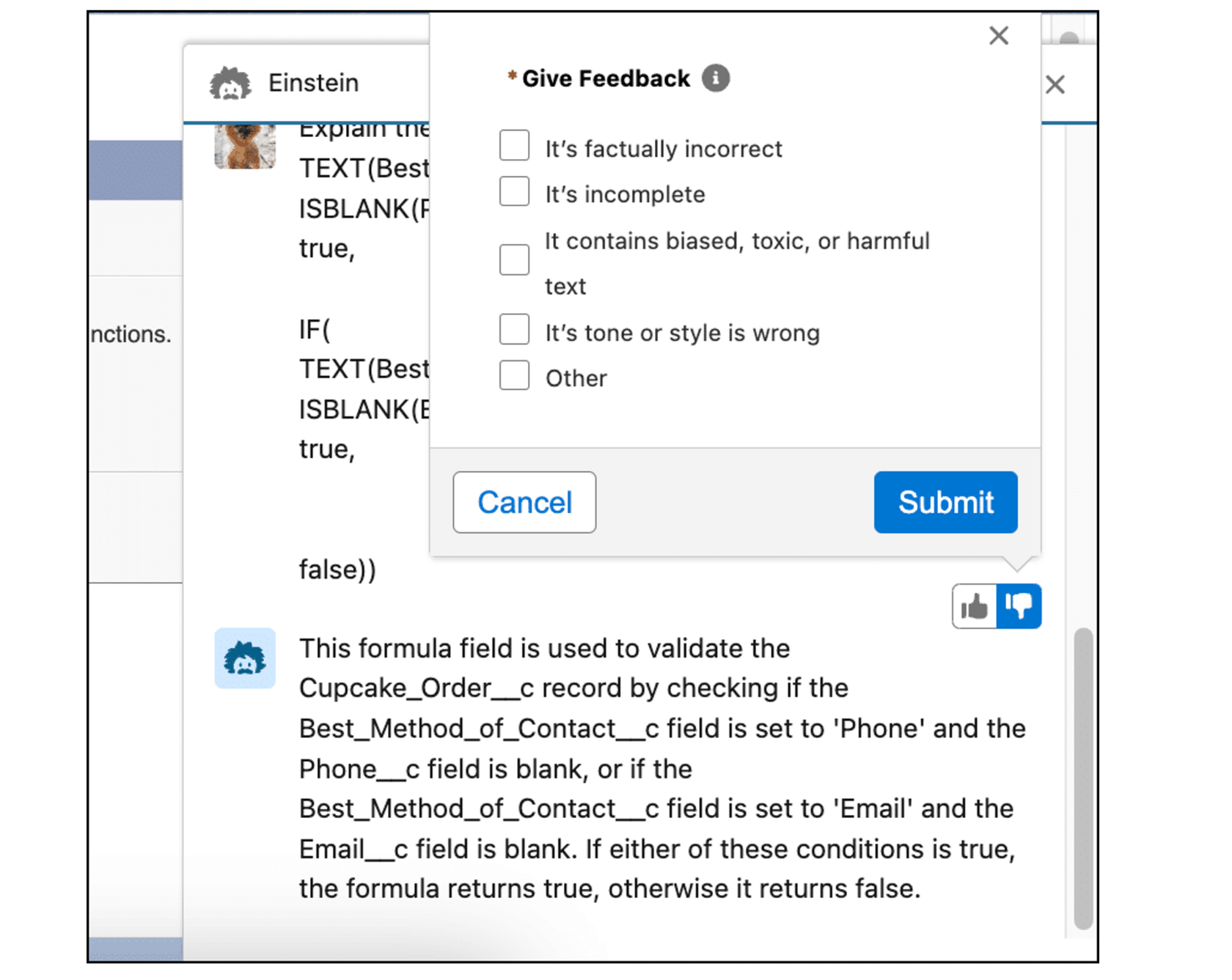
These new features and enhancements are designed to improve the efficiency and effectiveness of Salesforce admins, making it easier to manage and customize the Salesforce platform for their companies.