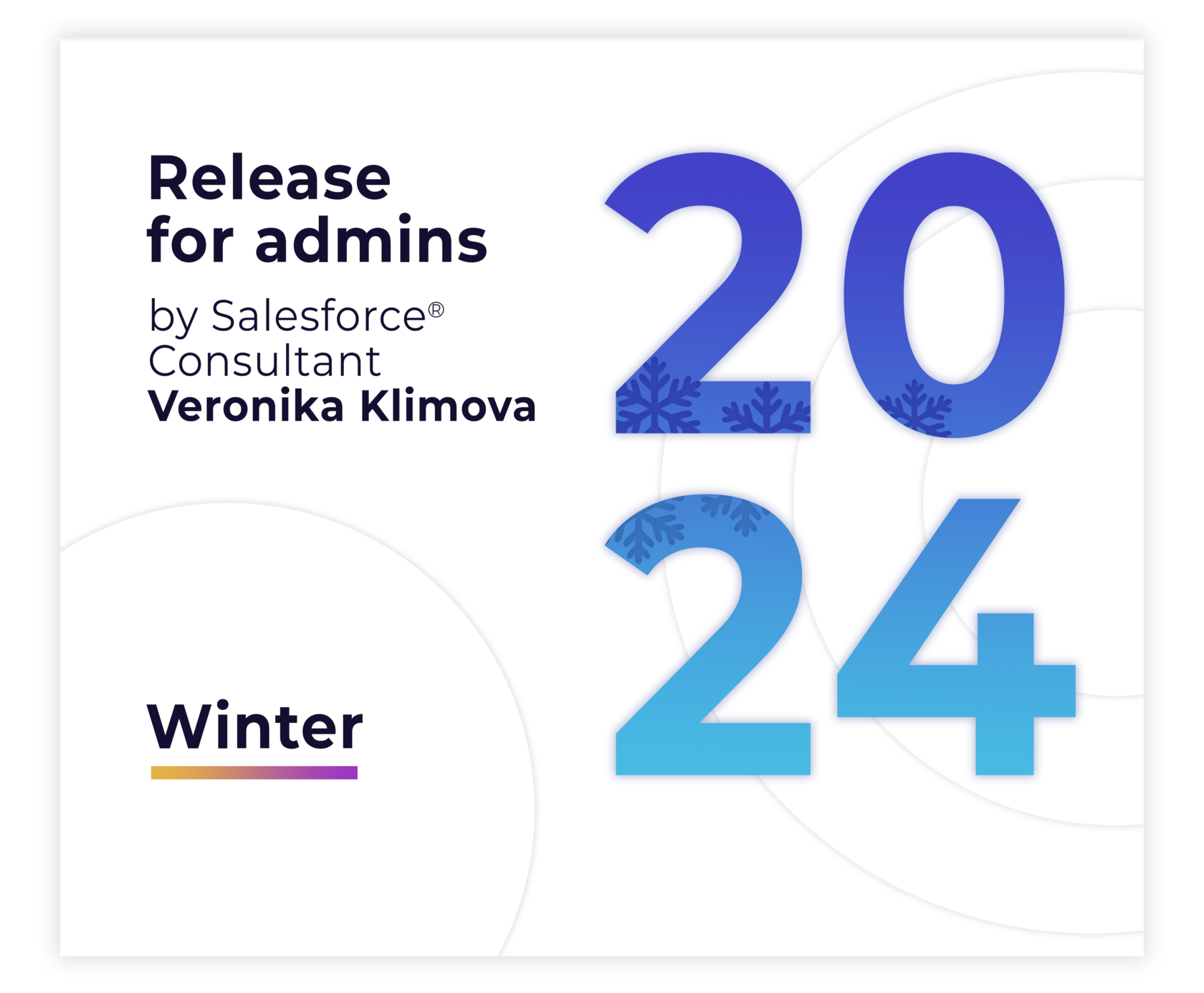This article is prepared by our Salesforce Consultant Veronika Klimova.

1. Dynamic Forms for Standard Objects and Mobile
Dynamic Forms take the Lightning App Builder to a whole new level. It enables you, the Salesforce admin, to build highly flexible and dynamic experiences your users will love by configuring record detail fields and sections inside the Lightning App Builder.
The premise of Dynamic Forms is to create user centric, intuitive page layouts that display the right information at the right time. Over time, the page layout, or the “Details” section in Lightning pages, can become congested with fields. These fields may well be necessary but not all the time or to all users. The closest solution we’ve had is to create multiple page layouts and different profiles, which is labor and configuration intensive.
Well, no more. With Dynamic Forms you’ll be able to:
- Place fields anywhere on the layout without needing to add them to the traditional page layout (“Details” component).
- Use visibility rules to make fields and components appear and disappear based on the criteria you choose.
- Do away with multiple page layouts.
- Improve page load times.
Mobile: The Field Section component and the Field components that go inside it are supported for the desktop form factor but not for the phone. But your mobile users are still covered. The Record Detail - Mobile component gives your mobile users a way to see the record details on a Dynamic Forms-enabled page.
The Record Detail - Mobile component displays the original Record Detail component in a mobile-only container. So, on pages that support both desktop and phone, your desktop users see the Field Section components, and your mobile users see the Record Detail - Mobile component.
The Record Detail - Mobile component is smart. It knows when it’s displayed on a mobile device, and when it’s not, so you don’t have to add a visibility rule to control how it’s displayed.
The Record Detail - Mobile component displays the original Record Detail component in a mobile-only container. So, on pages that support both desktop and phone, your desktop users see the Field Section components, and your mobile users see the Record Detail - Mobile component.
The Record Detail - Mobile component is smart. It knows when it’s displayed on a mobile device, and when it’s not, so you don’t have to add a visibility rule to control how it’s displayed.

2. Permissions
There have been numerous changes to permissions, with this release bringing a host of exciting updates that our team is already utilizing in work.
Report on Custom Permission Set and Permission Set Group Assignments
Create a custom report type with Permission Set Assignment as the primary object. This report allows you to see all users assigned to a custom Permission Set or Permission Set Group.
Simplified Visibility for Permission Sets (Beta)
Enhancements have been made to the Permission Set by displaying all enabled objects, users, and field permissions on a single page. Select a Permission Set and choose "View Summary (Beta)" to access this feature.
Simplified Troubleshooting of Permission Set Group Errors
To help you fix issues faster, the most recent actionable error message related to a permission set group is displayed on its detail page. You can also now recalculate permission set groups manually if they’re in a failed status.
Enhancements have been made to the Permission Set by displaying all enabled objects, users, and field permissions on a single page. Select a Permission Set and choose "View Summary (Beta)" to access this feature.
Simplified Troubleshooting of Permission Set Group Errors
To help you fix issues faster, the most recent actionable error message related to a permission set group is displayed on its detail page. You can also now recalculate permission set groups manually if they’re in a failed status.
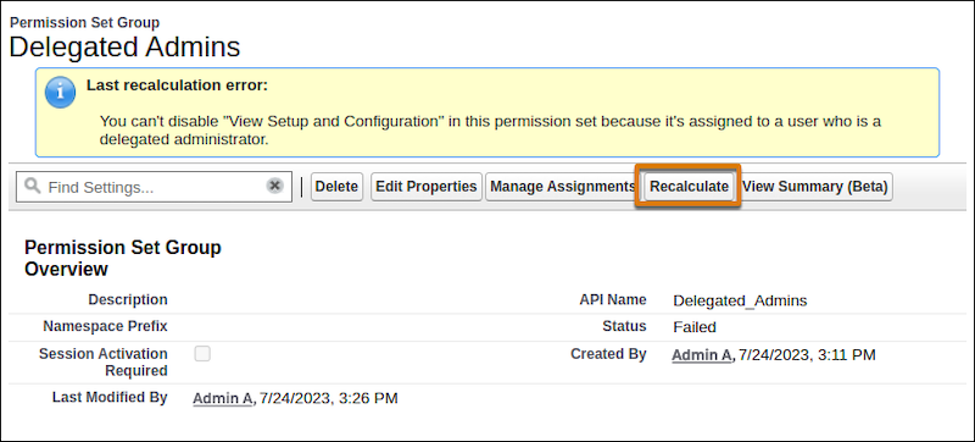
View API Names for Object and Field Permissions in Permission Sets
When you configure object and field permissions in permission sets, the Object API Name and Field API Name are now displayed in addition to the object and field label. This change makes it easier for you to distinguish your objects and fields if you have multiple components with the same name.
See How Many Permission Set Groups a Permission Set Is Added To
You can now keep track of the number of Permission Set Groups to which a Permission Set is linked.
Automate and Migrate User Access with Improved User Access Policy Filters (Beta)
Automate your users’ assignments to managed package licenses, permission sets, and other access mechanisms based on criteria that you set. Create user access policies that automatically grant or remove access whenever users are created or updated. Or, easily migrate large sets of users to a new access setup in a single operation. Previously, Salesforce enabled user access policies, but you can now enable this beta feature on the User Management Settings Setup page. Also since the last release, you can now set more complex user criteria and monitor recent user access changes.
With the Winter '24 release, you can reference a total of three permission sets, permission set groups, or managed package licenses in your user access policy filters, simplifying the process of locating your intended users.

3. Flow updates
We want to pay special attention to the flow updates.
Create Custom Error Messages in Record-Triggered Flows
Now admins can customize the error that users see on record triggered flows. You can control one or more messages that will appear, what the messages will be, and when you want them to appear. You can even set them to appear as a window on the record page, or as an inline error on a specific field, similar to validation rules.
Transform Your Data in Flows (Beta)
This is a new element for flow that lets users map data from a data source to a new target data destination. This can follow the HTTP Callout action that grabs data from an external location, and transforms the data before saving to a Salesforce object. Another use can be to transform field values while mapping from one object to another.
Save a Flow Without Configuring Some Elements
How many times have you started to build a flow and have partially added elements, only to find you have to exit an element before fully completing the configuration. In the past you had to lose the partial configuration already completed, or add dummy data just to get the element to save, and remember to go back and update later. With this new feature, you now exit Start and Create Record elements before fully configuring them. According to Salesforce this is the “first steps to support saving a draft of a flow at any point in the building process”.
Use Wait Elements in More Types of Flows
The new Wait for Amount of Time and Wait Until Date elements are now available in schedule-triggered flows, autolaunched flows, and orchestrations. This adds more flexibility to being able to pause a flow interview for different use cases. The previous Pause element has also been renamed ‘Wait with Conditions’ for clarity.
Flow Builder user interface moved to the right panel
The element properties are now displayed in a panel on the right side of the screen instead of as a popup. So far this appears to be working for Start, Get, Create, Update, Transform (Beta), and Delete.
Data Cloud Triggered Flows
For orgs with access to Data Cloud, you will be able to create new Data Cloud-triggered flows from the new Flow screen. After selecting Data Cloud-triggered flow, you will be prompted to configure your Start conditions specific to your Data Cloud object.
Create Custom Error Messages in Record-Triggered Flows
Now admins can customize the error that users see on record triggered flows. You can control one or more messages that will appear, what the messages will be, and when you want them to appear. You can even set them to appear as a window on the record page, or as an inline error on a specific field, similar to validation rules.
Transform Your Data in Flows (Beta)
This is a new element for flow that lets users map data from a data source to a new target data destination. This can follow the HTTP Callout action that grabs data from an external location, and transforms the data before saving to a Salesforce object. Another use can be to transform field values while mapping from one object to another.
Save a Flow Without Configuring Some Elements
How many times have you started to build a flow and have partially added elements, only to find you have to exit an element before fully completing the configuration. In the past you had to lose the partial configuration already completed, or add dummy data just to get the element to save, and remember to go back and update later. With this new feature, you now exit Start and Create Record elements before fully configuring them. According to Salesforce this is the “first steps to support saving a draft of a flow at any point in the building process”.
Use Wait Elements in More Types of Flows
The new Wait for Amount of Time and Wait Until Date elements are now available in schedule-triggered flows, autolaunched flows, and orchestrations. This adds more flexibility to being able to pause a flow interview for different use cases. The previous Pause element has also been renamed ‘Wait with Conditions’ for clarity.
Flow Builder user interface moved to the right panel
The element properties are now displayed in a panel on the right side of the screen instead of as a popup. So far this appears to be working for Start, Get, Create, Update, Transform (Beta), and Delete.
Data Cloud Triggered Flows
For orgs with access to Data Cloud, you will be able to create new Data Cloud-triggered flows from the new Flow screen. After selecting Data Cloud-triggered flow, you will be prompted to configure your Start conditions specific to your Data Cloud object.
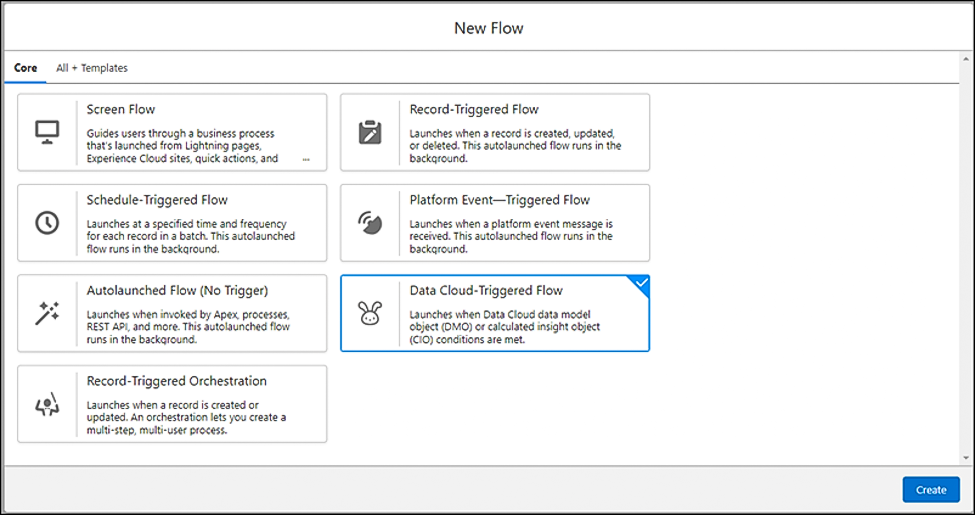
- Use Filters to Find Record-Triggered Flows Quickly
- Migrate to Flow Updates
In the meantime, admins still working on moving legacy automations like workflow rules and process builder to flow may appreciate that the Migrate to Flow tool has been updated to accommodate more use cases:
- Migrate Workflow Rules with Pending Time-Based Actions to Flow;
- Migrate Process Builder Processes with Custom Metadata in Formulas to Flows.

4. Transfer Dashboard Ownership
Historically, when the owner of an important dashboard left the company, you had the hassle of cloning and recreating the dashboard. From Winter ‘24, you can transfer ownership of a dashboard and the new owner has complete control of the dashboard.

To transfer a dashboard you must have “View All Data” or “View My Team’s Dashboard” permission. You’ll also need to edit or manage access to the folder where the dashboard is located.

5. Preview Summary Formulas in Lightning Reports
See at a glance how a summary formula that includes the PARENTGROUPVAL or PREVGROUPVAL function will be used in your Lightning report. When you select grouping options in the enhanced summary formula builder, the preview image updates instantly to show how the formula applies to the report. This feature was previously available only in Salesforce Classic and is now available in Lightning Experience.
You can now use the preview image (1) as a reference to better understand how your formula will be used in the live report.
You can now use the preview image (1) as a reference to better understand how your formula will be used in the live report.
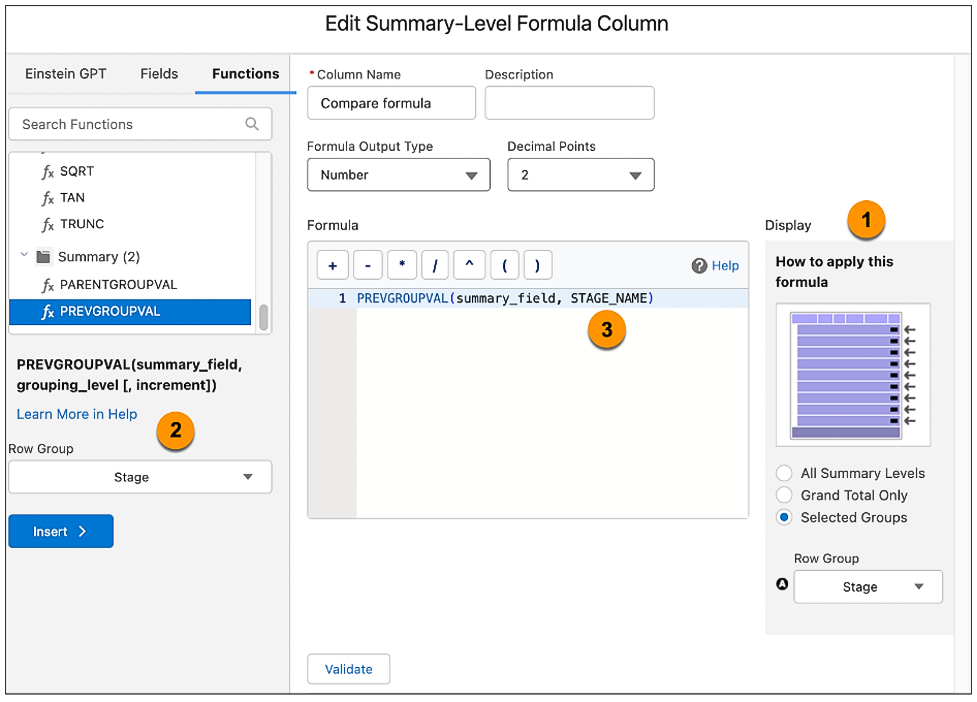

6. Mass Quick Actions on Related Lists (GA)
Mass Quick Actions on Related Lists is now generally available. Supercharge your related lists and delight your users by streamlining the actions available and adding quick actions directly to related lists. These changes mean that your users can create related records for items in the list without leaving the page, as well as perform mass updates for up to 100 records!
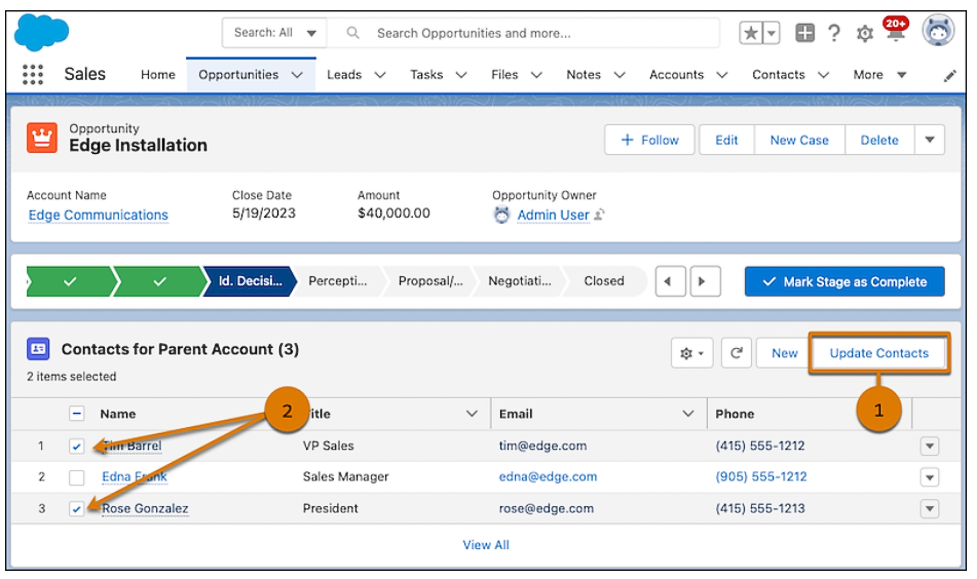

7. Email Productivity Features
To add more value to Sales Cloud in Professional and Enterprise Editions, we’re now including features and functionality that previously required purchasing an add-on license. These features include email productivity tools such as: send later, email tracking, text shortcuts, and email engagement. Email engagement features include My Feed inside of the Outlook and Gmail integration panels, notifications from Sales Cloud Everywhere, and custom report types for engagement data.

8. Select Who Has Access To a Sandbox
When creating or refreshing a sandbox for your team to build or test a new configuration any active user in production could access the sandbox. Now, admins can limit access to the specific users by adding them to a group. After that, all other users in that sandbox are frozen and they cannot access it (unless you unfreeze them). Only the users in the group will be unfrozen automatically. And the “.invalid” won’t be added to their email addresses either. Bonus! Now, apparently this may not be immediately available when orgs are upgraded to Winter ’24. According to the release notes, this will be available “in production orgs when they’re upgraded to the Winter ’24 release starting in mid-October 2023.”