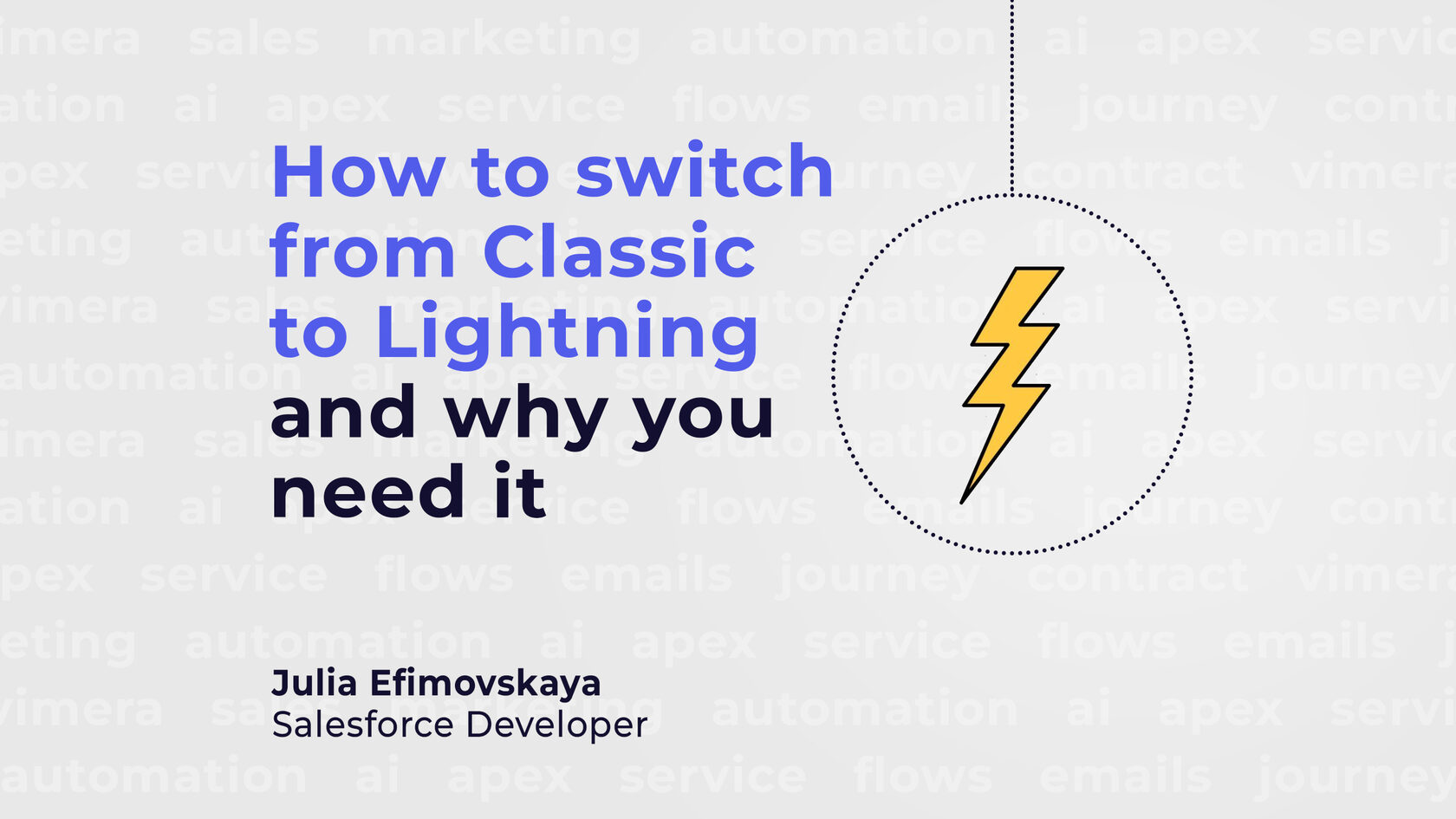This article is prepared by our certified Salesforce Developer Julia Efimovskaya.
Salesforce Lightning offers a modern, streamlined interface that enhances user productivity and provides powerful customization capabilities. If you're still using Salesforce Classic, it's time to consider making the switch. In this article, we'll explore why transitioning to Lightning is essential and provide key steps for a smooth and painless migration.
Why Switch to Salesforce Lightning?
Prior to delving into customization and configuration, it's essential to grasp the advantages offered by Salesforce Lightning Experience. Let's delve deeper into the significant enhancements it brings:
1. Improved User Experience:
Salesforce Lightning Experience offers a user-friendly interface with streamlined navigation and appealing visuals. It includes features such as personalized home pages, dynamic dashboards, and Kanban views, all of which contribute to an engaging user experience.
2. Productivity Boost:
By leveraging Lightning components for custom pages and apps, utilizing the Path feature, relying on the intelligent Assistant, and harnessing the insights from Einstein Analytics, users can work smarter, streamline processes, and achieve better outcomes within Lightning Experience.
3. Mobile-First Design:
Mobile-first design is a fundamental approach in application and interface development, particularly within the Salesforce ecosystem. It emphasizes starting the design process by considering mobile devices first.
4. Enhanced Reporting and Dashboards:
By bringing all your business data in a single location, you gain the ability to leverage Salesforce reports and dashboards. These tools provide valuable insights into your bottom line, guide resource allocation decisions, and offer a comprehensive view of your business performance.
5. Automation and Productivity Tools:
Flow, and Lightning App Builder streamline automation and customization tasks. Additionally, Lightning Components enable you to enhance functionality without the need for manual code writing.
1. Improved User Experience:
Salesforce Lightning Experience offers a user-friendly interface with streamlined navigation and appealing visuals. It includes features such as personalized home pages, dynamic dashboards, and Kanban views, all of which contribute to an engaging user experience.
2. Productivity Boost:
By leveraging Lightning components for custom pages and apps, utilizing the Path feature, relying on the intelligent Assistant, and harnessing the insights from Einstein Analytics, users can work smarter, streamline processes, and achieve better outcomes within Lightning Experience.
3. Mobile-First Design:
Mobile-first design is a fundamental approach in application and interface development, particularly within the Salesforce ecosystem. It emphasizes starting the design process by considering mobile devices first.
4. Enhanced Reporting and Dashboards:
By bringing all your business data in a single location, you gain the ability to leverage Salesforce reports and dashboards. These tools provide valuable insights into your bottom line, guide resource allocation decisions, and offer a comprehensive view of your business performance.
5. Automation and Productivity Tools:
Flow, and Lightning App Builder streamline automation and customization tasks. Additionally, Lightning Components enable you to enhance functionality without the need for manual code writing.
Steps to Transition from Classic to Lightning
1. Assess Readiness: Understand your organization's current usage of Salesforce Classic, identify stakeholders, and determine the scope of migration.
2. Understand Lightning Experience: Familiarize yourself with Lightning Experience features, functionalities, and benefits compared to Salesforce Classic.
3. Prepare Data and Customizations: Evaluate Salesforce data quality, clean up inconsistencies, and review customizations for compatibility with Lightning Experience.
4. Identify Object Dependencies: Understand object relationships and prioritize migration based on dependencies.
5. Review Page Layouts and Components: Assess current layouts and components for adjustments needed in Lightning Experience.
6. Evaluate Customizations and Apps: Check compatibility of custom code, Visualforce pages, and AppExchange apps with Lightning Experience.
7. Enable Lightning Experience: Enable Lightning Experience for a pilot group to gather feedback before rolling it out to all users. Use the Transition Assistant to guide you through the process.
8. Test and Validate: Thoroughly test data, customizations, and configurations in Lightning Experience to ensure smooth functionality.
9. Train Users: Provide training and support resources to help users adapt to Lightning Experience.
10. Execute the Migration: Enable Lightning Experience for all users and closely monitor the migration process.
11. Monitor and Optimize: Continuously monitor user feedback, system performance, and adoption rates to optimize configurations and processes.
2. Understand Lightning Experience: Familiarize yourself with Lightning Experience features, functionalities, and benefits compared to Salesforce Classic.
3. Prepare Data and Customizations: Evaluate Salesforce data quality, clean up inconsistencies, and review customizations for compatibility with Lightning Experience.
4. Identify Object Dependencies: Understand object relationships and prioritize migration based on dependencies.
5. Review Page Layouts and Components: Assess current layouts and components for adjustments needed in Lightning Experience.
6. Evaluate Customizations and Apps: Check compatibility of custom code, Visualforce pages, and AppExchange apps with Lightning Experience.
7. Enable Lightning Experience: Enable Lightning Experience for a pilot group to gather feedback before rolling it out to all users. Use the Transition Assistant to guide you through the process.
8. Test and Validate: Thoroughly test data, customizations, and configurations in Lightning Experience to ensure smooth functionality.
9. Train Users: Provide training and support resources to help users adapt to Lightning Experience.
10. Execute the Migration: Enable Lightning Experience for all users and closely monitor the migration process.
11. Monitor and Optimize: Continuously monitor user feedback, system performance, and adoption rates to optimize configurations and processes.
When transitioning from Lightning to Classic, it's crucial to pay careful attention to customization and configurations. Therefore, let's explore some setup recommendations.
Here are some key points of customization to keep in mind:
Users customization
Visualforce pages
Lightning components
Users customization
- User Roles and Profiles: Review user roles and profiles to match Lightning Experience needs. For instance, adjust permissions to align with Lightning's interface. You can modify a certain profile to allow access to Lightning-specific features like Path.
- Feature Access and Settings: Ensure users have access to essential Lightning tools and adapt settings accordingly, e.g., configure Lightning App Builder to allow users to customize their dashboards.
- Mobile Access and Compatibility: Evaluate mobile access needs and ensure compatibility with Lightning.
- Customization and Personalization: Enable customization options for users to tailor their experience.
- Data and Integration Considerations: Confirm data access and integration compatibility with Lightning.
Visualforce pages
- Assess compatibility of Visualforce pages with Lightning Experience.
- Substitute Visualforce components with Lightning equivalents.
- Ensure CSS follows Lightning Design System (SLDS) guidelines.
- Update JavaScript to use Lightning Components or Aura components, such as replacing jQuery with Lightning Web Components.
- Refactor Apex controllers for Lightning compatibility, transitioning business logic to Lightning Components or Apex classes.
- Redesign Visualforce page layouts to optimize display in Lightning Experience, leveraging Lightning components and dynamic pages.
- Test migrated Visualforce pages extensively in a Lightning Experience sandbox.
- Validate functionality, performance, and responsiveness across various browsers and devices.
Lightning components
- Identify Custom Lightning Components: Examine all custom Lightning components integrated into your Lightning Experience. Assess their functionality, usage, and dependencies across your Salesforce org.
- Assess Necessity and Alternatives: Determine if the functionality provided by these components is indispensable for users. Explore whether similar functionality can be achieved using standard Salesforce features or alternative solutions.
- Address Compatibility with Salesforce Classic: For components not supported in Salesforce Classic, consider alternatives like Visualforce pages or standard Salesforce components. Evaluate the feasibility of custom JavaScript solutions to replicate functionality.
- Decide on Configuration or Custom Development: Determine if the desired functionality can be achieved through declarative configuration. Assess if custom development is necessary to meet specific requirements.
- Consider Reverting to Standard Classic Features: Evaluate whether certain Lightning components can be replaced by standard Salesforce functionality in Salesforce Classic.
- Test and Validate Alternatives: Thoroughly test any alternative solutions or changes, ensuring functionality, performance, and user experience. Validate the seamless transition for users accessing Salesforce Classic.
In addition to customizations, configuration settings may also vary between Lightning Experience and Salesforce Classic. Here are some configuration considerations to keep in mind.
Global Actions and Quick Actions: Global actions and quick actions created for Lightning Experience may not be available or function differently in Salesforce Classic. Adapt action layouts and configurations to ensure compatibility with Classic.
App Builder Components: Components created using the Lightning App Builder may need to be reconfigured or replaced with standard Salesforce components for use in Salesforce Classic.
Navigation Menus: The navigation menus and application settings can differ between Lightning Experience and Salesforce Classic. Therefore, it's important to review and adjust navigation menus and app settings to ensure a consistent user experience across both interfaces.
Search Layouts and Search Results: Search layouts and results may vary between Lightning Experience and Salesforce Classic. To address this, customize the search layouts and refine search result configurations to meet the needs of users in both environments.
Conclusion
Switching from Salesforce Classic to Lightning Experience is not just an upgrade — it’s about unlocking productivity, efficiency, and a better user experience. Invest time in planning, training, and customization to ensure a successful transition. Embrace the power of Lightning and empower your team to achieve more!
Global Actions and Quick Actions: Global actions and quick actions created for Lightning Experience may not be available or function differently in Salesforce Classic. Adapt action layouts and configurations to ensure compatibility with Classic.
App Builder Components: Components created using the Lightning App Builder may need to be reconfigured or replaced with standard Salesforce components for use in Salesforce Classic.
Navigation Menus: The navigation menus and application settings can differ between Lightning Experience and Salesforce Classic. Therefore, it's important to review and adjust navigation menus and app settings to ensure a consistent user experience across both interfaces.
Search Layouts and Search Results: Search layouts and results may vary between Lightning Experience and Salesforce Classic. To address this, customize the search layouts and refine search result configurations to meet the needs of users in both environments.
Conclusion
Switching from Salesforce Classic to Lightning Experience is not just an upgrade — it’s about unlocking productivity, efficiency, and a better user experience. Invest time in planning, training, and customization to ensure a successful transition. Embrace the power of Lightning and empower your team to achieve more!